|
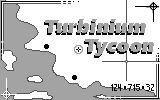
It is late in the 21st century and Earth has been mined of most of its valuable minerals. As a representative of a famous transgalactic company, you have been sent to the remote planet of Zulun to organize Turbinium production. It will save our planet from a global energy crisis. You are Earth's last hope! But, as usually happens in the far reaches of space, several alien civilizations don't wish us much success in our efforts. The hordes of enemy spaceships constantly attempt to hamper the progress of your business. Your great piloting skills will come in very handy in this perilous situation. Fight off the aliens to save the Earth's future!
This is a single player game. The goal of the game is to withstand the aliens' forces and organize Turbinium production. There is only one continent on the planet. It has several regions where you can produce food, work coal and tantal (a rare mineral used for making rock drills, which are necessary to produce Turbinium). Of course, the Turbinium deposit is also there.
First of all, you should organize the food production. You must ferry the workers that you have recruited to the Farm. The next step is to organize coal production. Coal will be then used for tantal smelting. Therefore, you should send the workers to the Coal Mine and supply them with food. After that, you send workers, food and coal to the tantal field (Tantal Mine). To make a rock drill, you need a large amount of tantal and some money.
Money plays an important role in this game. You need to spend money on your spaceship (to repair it and buy new equipment) and to recruit workers. You will also have daily expenses for maintaining your ship, gun, armor, and for paying to your employees. To earn a living, you may sell some food, coal or tantal. You may also sell gold and iron, which has been obtained from some of the aliens' ships that you will shoot down.
When traveling between the mines and the farm, aliens' ships will attack you. If your ship is shot down during the battle, you lose the game.
You win when you deliver the rock drill, along with at least one worker and one food, to the Turbinium Mine.
Open Games Desktop by pressing <Enter> in the Main Desktop on the icon "Games". Choose Turbinium Tycoon icon by <Arrows> and press <Enter>. The Turbinium Tycoon intro screen will appear. If you want to close the intro screen before it ends, press any key (except <Esc>) and the intro screen will disappear.
Upon starting Turbinium Tycoon you are brought to a Main Menu screen (see Fig. 1):
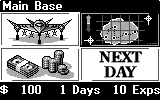
Figure 1. Main Menu screen
At the top of the Main Menu screen, you can see the words "Main Base". This means that you are currently at the Main Base. If you go to the Farm, for instance, this heading will change to "Farm". The same goes for the Coal Mine, Tantal Mine and Turbinium Mine.
At the bottom of the Main Menu screen, you can see the amount of money you have at the moment (you get $100 to start the game), the number of game days elapsed, and the daily expenses needed to keep your equipment functioning and to pay to your workers.
The Main Menu Screen shows you 4 options.
Use <Arrows> to select an item and press <Enter> or <Select> to execute the currently selected option.
The upper right option is "Ship". If you select "Ship", a screen such as this will appear (see Fig. 2).
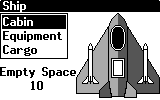
Figure 2. Ship Menu screen
Your spaceship is shown on the screen, and you can see the Ship Menu on the left side of the screen. The Ship Menu consists of 3 options. You may select an option by using <Up/Down arrows>. To run the selected option, press <Enter> or <Select>.
The first one, "Cabin", includes the information about the people on board your ship. If you select this option, you will see a short list that shows you the number of workers you have taken on board. Press <Esc> to return to the Ship Menu.
The second option, "Equipment", includes information about the ship's equipment. If you select this option, you will see a list that shows you what kind of weapons you have on board, what type of armor the ship is equipped with, the durability of that armor, and the type of cargo bay. Press <Esc> to return to the Ship Menu.
The last option is "Cargo". If you select this option, you will see a list that shows you the type and amount of each element of your cargo. Press <Esc> to return to the Ship Menu.
Your ship will be equipped with the light laser gun, standard cargo bay and light armor in the beginning of the game.
The words "Empty Space" and the number below mean that you can add this number of items (including people) to the ship at this time.
Press <Esc> to return to the Main Menu.
To run the Operation Menu, select the lower left box in the Main Menu by using <Up/Down arrows>, and pressing <Enter> or <Select>. You can see the Operation Menu on the screen (see Fig.3).
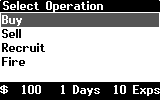
Figure 3. Operation Menu
Your total money, the time elapsed, and your daily expenses are shown at the bottom of the screen. These numbers are also shown in the submenus of the Operation Menu.
Use <Up/Down arrows> to select an operation. The currently selected operation is highlighted.
Press <Enter> or <Select> to execute the selected operation.
Once the operation is selected, you are taken to a screen where the Buy/Sell/Recruit/Fire Menu is shown.
Once you are taken to the Buy Menu, you will see a list of items that you can buy, along with their prices to the right.
Use <Up/Down arrows> to select an item to buy, and then press <Enter> or <Select>.
A text box will appear in which the properties of each selected item are described. For instance, for laser guns, blasters and the death ray, their damage rate (Damage), fire-rate (Speed) and daily expense (Exps) will be shown. For the missiles that are sold in sets, you'll see the their damage rate (Damage) and number of items in one set. You'll see the storage space (Capacity) for the cargo bays (Cargo). What about armor you can also buy, you'll get see its durability skill.
Two options, "OK" and "Cancel", are placed at the bottom of the text box. Select "OK" if you really want to buy the selected item, or "Cancel" if you don't, and press <Enter> or <Select>.
Note: To buy a new type of weapon, cargo bay or armor, you must first sell the one you currently possess at first. If the item has not yet been sold, a message with the following text appears: "You have to sell your previous gun/missiles/cargo/armor first". Press <Enter> or <Select> to return to the Buy Menu in this case.
If you don't have enough money to make a purchase, you'll see this message "You don't have enough money". Press <Enter> or <Select> to return to the Buy Menu.
If you purchase something, you are automatically taken back to the Buy Menu.
Press <Esc> to go back to the Operation Menu.
Some Words about Weapons, Armor and the Cargo Bay You May Obtain
You may buy these items at the Main Base only. You can have only one gun, one blaster, or one death ray. Only one set of missiles may be purchased, as well.
Weapon:
Missiles always go to the nearest enemy ship.
Armor:
Cargo:
Once you are taken to the Sell Menu screen, you can see a list of items that you can sell and their prices on the right. If you decide to sell something, select that item by using <Up/Down arrows> and pressing <Enter> or <Select>. A dialog box will appear, and you will be asked whether you really want to sell that item. If you don't, select "No" by using <Right arrow>, and pressing <Enter> or <Select>.If you really want to sell the item, simply press <Enter> or <Select>. After this occurs, you will be automatically taken back to the sell menu.
If you sell your cargo bay, you will lose your goods and men that are in the cargo bay. This will be told to you in the dialog box. If you really want to sell it, press <Enter> or <Select>. If you don't, select "Cancel" using <Right arrow> and press <Enter> or <Select>.
Press <Esc> to return to the Operation Menu.
Once you are taken to the Recruit Menu, you will see the text that tells you how much free space you have. Each man costs $10, and you will be asked how many you want to recruit.
Type in the number of workers you want to recruit in the box below, and select "OK" by using <Tab> and pressing <Enter> or <Select>. You return automatically to the Operation Menu after that.
If you don't want to recruit anyone, select "Cancel" by using <Tab> and press <Enter> or <Select>, or just press <Esc>. In both cases, you will return back to the Operation Menu.
If you can't recruit as many people as you have selected, you'll see this message: "You don't have enough money or enough free space". Press <Enter> or <Select> to return to the box where you can enter another number.
You must pay each of your workers $1 a day.
Once you are taken to the Fire Menu, you will see the text that tells you how many people you have. You will then be asked how many men you would like to fire.
Type in the number of workers you want to fire in the box below, and select "OK" by using <Tab> and press <Enter> or <Select>. You will return automatically to the Operation Menu after that.
If you don't want to fire anyone, select "Cancel" by using <Tab> and press <Enter> or <Select>, or just press <Esc>. In both cases, you will return back to the Operation Menu.
If you want to fire more people then you have recruited, the message "You don't have enough people" appears. Press <Enter> or <Select> to return to the box where you can enter another number.
While in the Operation Menu, you can press <Esc> to return to the Main Menu.
"Next Day" is placed in the lower right corner of the Main Menu screen. If you select it, by using <Arrows> or <Tab> and pressing <Enter> or <Select>, a new game day comes.
The map is placed in the right upper corner of the Main Menu.
Once the map is selected by using <Arrows> and pressing <Enter> or <Select>, you will see screen such as this (see Fig.4):
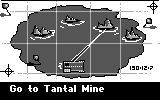
Figure 4. Map screen
You can choose the route by using <Arrows>, and it will be represented on the screen. The current destination name is written at the bottom of the screen.
Press <Del> to get information on what you may do at the chosen destination.
Press <Enter> or <Select> to return to the Map.
After you select the route and press <Enter> or <Select>, the screen with the information about the selected destination appears (see Fig.5).
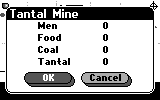
Figure 5. The screen with info about the selected destination
You'll see the list, which tells you how many workers are currently at the destination and how many items of resources you have there.
Select "OK" by using <Tab>, press <Enter> or <Select> and you will leave for this destination.
Select "Cancel" by using <Tab>, press <Enter> or <Select> and you return back to the Map.
To exit the Map, press <Esc>. You will find yourself in the Main Menu.
When flying, you will see the following playing screen (see Fig. 6):
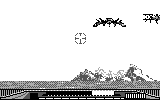
Figure 6.The playing screen when you have taken off
It takes a day to make one flight.
You can see the square at left lower corner of the screen showing you whether or not you can shoot. If it is black, you can shoot, and if it is white, you can't. You can also see the durability bar next to the square. The durability bar shows you the vital resources of your ship. The last bar, next to the durability bar, shows you how many missiles you have. The missiles are represented as black lines.
Use <Arrows> to move your spaceship in the air. Once an alien ship appears, shoot it after you have taken aim. The Alien ships also shoot at you, and, if you are hit, your durability decreases.
To use your laser gun, press <Enter> or <Select>. To use a missile, press <Tab>.
- Cargo ship;
 - Reconnaissance ship;
- Reconnaissance ship;
 - Pursuit ship;
- Pursuit ship;
 - Cruiser;
- Cruiser;
 - Super cruiser.
- Super cruiser.
Alien cargo ships transport food, coal, tantal, gold and iron. If you shoot one down, you can take its cargo. The dialog box will appear, asking you whether you want to take some goods. If you want to, select "Yes". If you don't, select "No" and press <Enter> or <Select>.
If your flight ends successfully, you will arrive at the destination you have chosen. You will then see a screen like this one (see Fig. 7).
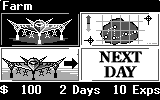
Figure 7. Destination screen
You will see on this screen a menu like the one at the Main Base. Use <Arrows> to select an option. Press <Enter> or <Select> to execute the selected option.
"Ship" is shown at the left upper corner of the screen. You can execute this option just like at the Main Base.
"Map" is shown at the right upper corner of the screen. Use the map like you have been using it at the Main Base.
"Next Day" is placed at the lower right corner of the screen. If you execute "Next Day", the next game day comes.
"Load/Unload" is situated at the lower left corner of the screen. If you select it and press <Enter> or <Select>, you'll see this screen (see Fig.8):
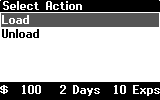
Figure 8. Select Action Menu at the Farm or Mine
By using this menu, you can load and unload men and goods. Select the action you would like to perform by using <Arrows> and press <Enter> or <Select>.
If you select load, you can load some items that you have been storing there. You'll see the screen with the list of what you can load in your ship, and the number of each of the items of the list.
Use <Arrows> to select the desired item and press <Enter> or <Select>. You will be asked how many items you would like to load. Type in the number you want. If the desired number is correct, select "Ok" and press <Enter> or <Select>. If not, select "Cancel" by using <Tab> and pressing <Enter> or <Select>. You will automatically return to the list.
If the number of items you want to load cannot be loaded, you will see a message that will tell you why it could not be done. Press <Enter> or <Select> to have a chance to type in a new number.
To return back to the Select Action Menu, you need to press <Esc>.
If you select unload, you can unload people and goods that you have on board of your ship. You will see a screen with the list of what you can unload from your ship, and the number of each of the items on the list.
Use <Arrows> to select the desired item and press <Enter> or <Select>. You will be asked how many items you would like to unload. Type in the number you want. If the desired number is correct, press <Enter> or <Select>. If not, select "Cancel" by using <Tab> and pressing <Enter> or <Select>. You will automatically return to the list.
If the number of items you want to unload cannot be unloaded, you will see a message that tells you why it could not be done. Press <Enter> or <Select> to have a chance to type in a new number.
To return back to the Select Action Menu, you need to press <Esc>.
If you press <Menu> or <Fn><Enter> during the game, you will see the context menu (see Fig. 9).
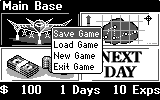
Figure 9. Screen with the Context menu
The context menu contains 4 options: Save Game, Load Game, New Game, and Exit Game. You can select them by using <Up/Down arrows>. To execute the selected option, press <Enter> or <Select>.
Press <Esc> to return to the previous screen.
If you press <Menu> or <Fn><Enter> while flying, you will see the context menu, which has only 3 options: Load Game, New Game, and Exit Game.
You can select them by using < Up/Down arrows>. Press <Enter> or <Select> to execute selected option.
Press <Esc> to continue flying.
You can't save the game while flying. To save the game, load the context menu and select "Save Game" option. Press <Enter> or <Select>. If the game is saved, this message will appear: "Game saved". Press <Enter> or <Select>, and you will exit from the context menu.
Load the context menu and select "Load Game" option. Press <Enter> or <Select>. The most recently saved game will be loaded, and its Main Menu screen will appear.
If you don't like how your game is going, you may start a new one. To do this, load the context menu, select "New Game" option in the menu, and press <Enter> or <Select>.The Main Menu screen of the new game will appear.
If you press <F1> during the game, you will see the task menu (see Fig. 10).
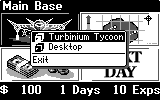
Figure 10. Task menu
The game ends when your ship's energy is at zero, if you don't have enough money to continue playing, or if 300 game days have passed and you haven't succeeded yet. In each of these cases, you lose.
You win if you have delivered the Rock Drill to the Turbinium Mine.
If you want exit the game, you can either load the context menu and select "Exit Game" option or press <Esc> and select "Yes" in appeared dialog box. You will be brought to the Games Desktop.