|
This application tests and expands your Spanish vocabulary.
You will be asked to choose the correct translation from many options.
In the Main Desktop, press <Enter> on the "Apps" icon to open the Applications Desktop. Use <Arrows> to choose the Spanish for the English icon and press <Enter>. The Spanish for the English intro screen will appear. Press any key except for <Esc> to close the intro screen before it ends.
You'll see the Spanish for the English menu (see Fig. 1) that has two items: Start and Options.
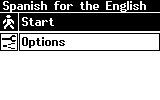
Figure 1. Spanish for the English Menu
Use <Arrows> to move through the menu items.
Press <Enter> to select.
Press <F1> to open the task menu.
Select "Start" to start the translation session.
Use <Up/Down arrows> and press <Enter> to choose a translation for the word.
If you make a mistake, you will see the correct translation.
Press <F1> to open the task menu.
Press <Esc> to return to the menu screen.
Select "Options" and use <Up/Down arrows> to choose one of two options:
Number of variations - this option determines the number of choices given for each word (from 1 to 5).
Number of words - this option determines the number of words given in one session (from 1 to 99).
Note: By using <Select> or <Right arrow>, you can move to the edited field.
Press <F1> to open the task menu.
Press <Esc> to return to the menu screen.
When you finish the translation session, you will see a message indicating how many words you have answered correctly.
Press <Esc> from the menu to leave the Spanish for the English application. You can also open the task menu and select "Exit" to close the application.