|
Browse your wireless network for new stuff that other people are sharing. Download it to your Cybiko Xtreme. It's easy!
Select the Shared icon on the Main Desktop. Press <Enter>. You will see the list of Cybiko Xtremes in the neighborhood (Fig. 1.)
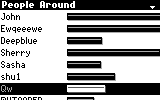
Figure 1. The first screen.
The left part of the list displays the list of Cybiko Xtremes in the neighborhood. The right part of the list displays link quality to each Cybiko Xtreme. The longer the bar, the better the link quality.
Choose anybody by pressing <Up/Down arrows>. To quickly find a specific person in the list, press <Menu> or <Fn><Enter>, then select "Find" in the menu that has appeared. Type the beginning characters of this person's nickname and press <Enter>. The cursor will be moved to the next line beginning with these characters.
Press <Enter> or <Select> to view this person's shared files. Then wait a bit until the list of files this person is sharing loads. While the list is loading, you will see the "Searching:" line at the top of the screen (Fig. 2). As it loads, the header will change to "Shared Files".
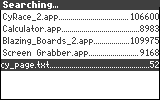
Figure 2. The list of shared files.
The left part of the table lists file names. The right part of the table displays their size.
You will see a window with a progress bar. (Fig. 3)
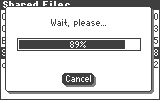
Figure 3. Downloading in progress.
You can always cancel this process by pressing the "Cancel" button.
Or