|

This application allows you to view pictures on your Cybiko computer. The formats that can be viewed in this program are Cybiko "xpic" or "pic". When you use this application, the pictures will be presented in gray-scale photo quality.
Open Applications Desktop by pressing <Enter> in the Main Desktop on the icon "Apps". Choose Photo Viewer icon by <Arrows> and press <Enter>. The Photo Viewer intro screen will appear. If you want to close the intro screen before it ends, press any key (except <Esc>) and the intro screen will disappear.
You'll see the dialog box "Select Picture" (see Fig.1).
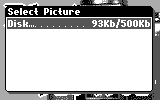
Figure 1. Dialog box "Select Picture"
Normally, there is only one "Disk..." item - your Cybiko Xtreme disk. However, if you have a removable disk connected, you will also see the "Remov.Disk..." item. The numbers to the right display the free/total space on this disk.
Use <Up/Down arrows> to move between these 2 items.
Press <Enter> on a disk to view its contents. You'll see the list of photo pictures (they have the extension *.xpic) and standard pictures (they have the extension *.pic) (see Fig.2).
If the list of files doesn't contain any files of this kind, you'll see a message informing you about this.
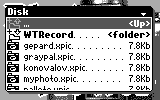
Figure 2. "Disk" dialog box
1. Select a file name from the list by using <Up/Down arrows>.
2. Press <Enter>.
Enjoy the photo quality of the opened picture (see Fig. 3).
If *.pic file contains several pictures, you can look them through using <Left/Right arrows>.

Figure 3. Photo-picture
To close an opened picture and open the list of other pictures, press <Esc>.
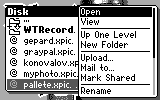
Figure 4. Context menu
Open - open a file.
View - load and execute the file.
Up One Level - move on one level up.
New Folder - create a new folder.
Upload... - send the file to another Cybiko computer.
Mail to... - send the file by e-mail.
Mark Shared/Unshared - share/unshare the file to allow other users to access them.
Rename - changes the filename.
Delete - deletes the file from the list.
Cut - cut the selected file and move it to the clipboard.
Copy - copy the selected file to the clipboard.
Paste - paste file from the clipboard.
Create Shortcut - create shortcut of the file on the Main Desktop.
Properties - view file/folder properties.
If you press <F1> while in the application, you will see the task menu.
At the upper part of this menu you'll see the list of tasks that are available at the present time.
Use <Up/Down arrows> to choose a task.
Press <Enter> or <Select> to run it.
At the bottom you'll see the "Exit" option. If you choose it, you exit the application.
Use the Converter program to convert graphic or photo files into the Cybiko format (".pic" or ".xpic"). See Converter Help for details.
Use EZ Loader to download Cybiko picture files to your Cybiko Xtreme. See EZ Loader Help for details.
Go to "Select Picture" dialog box and press <Esc> as many time as need to exit the application.