|
Journal allows you to make notes with the current date added automatically. You can use it to help you in business or as a diary for yourself.
Select Journal icon on the Main Desktop and press <Enter>. You'll see the Journal screen (see Fig.1.)
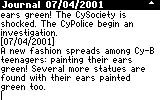
Figure 1. Journal screen
Type text from the keyboard. Dates will be inserted automatically.
| Keys | Operation |
| <Left/Right arrows> | Move the cursor one character left/right. |
| <Up/Down arrows> | Move the cursor one line up/down. |
| <Ins> | Toggles insert/overwrite mode. |
| <Del> | Deletes a character after the cursor if it is set to work as <Del>, or deletes a character before the cursor if it is set to work as <BkSp>. |
| <Shift><Del> | Toggles the function assigned to the <Del> button (it works either as <Del> or as <BkSp>) |
| <Enter> | Inserts a line break. |
| <Fn><Left/Right arrows> | Moves the cursor to the beginning/end of line. |
| <Fn><Up/Down arrows> | Moves the cursor one page up/down. |
| <Shift><Left/Right arrows> | Selects text to the left/right of the cursor. |
| <Shift><Up/Down arrows> | Selects text one line up/down. |
| <Select> | Selects all text. |
The Context menu provides advanced control.

Figure 2. The Context Menu
Press <Menu> or <Fn><Enter> to open the Context Menu (see Fig.2.) Choose the item you want using <Up/Down arrows>. Press <Enter> or <Select> to execute the action.
| Context Menu item | Operation |
| Undo | Cancels the last operation. You can cancel only one operation. |
| Select All | Selects all text. |
| Cut | Cuts the selected text and moves it to the clipboard. |
| Copy | Copies the selected text to the clipboard. |
| Paste | Pastes text from the clipboard. |
Also, if you press <Esc> to exit, the application will ask you "Do you want to save changes?" Choose "Yes" to save changes or "No" if you don't wish to save them (use <Left/Right arrows> to move between the buttons.) Then press <Enter> or <Select>.
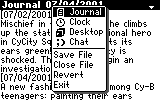
Figure 3. The task menu
Actually, the Journal is stored in the "MyJournal.txt" file in the root folder on the Disk. You can also edit the Journal using the text editor Notes.
Note: If the file MyJournal.txt was deleted due to any reason, a new empty file is created automatically once you start the Journal application.
Or
Confirm if you would like to save changes.