|
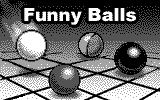
Ever think that moving around a bunch of balls on a table could capture your attention like no other game? Download this ravishing game, and you'll find yourself spending hours with it in an attempt to beat your own record!
Funny Balls is a simple logical game for one player. The game is played on a 5x6 board filled with 6 different types of balls. The goal of the game is astonishingly simple: move around the balls to get rid of them and earn the most points.
Every time three or more balls of one type are lined up (horizontally or vertically), they disappear, and you score 5 points for each disappeared ball. The balls that were above the disappeared ones fall down and the empty cells are filled with new balls.
You can move adjacent balls only when this will lead to disappearing of some balls. The game play continues until you cannot interchange any more balls. You'll be shown your score and informed if you have the best.
In the Main Desktop, press <Enter> on the "Games" icon to open the Games Desktop. Use <Arrows> to choose the Funny Balls icon and press <Enter>. The Funny Balls intro screen will appear. Press any key except for <Esc>, to close the intro screen before it ends.
After the game starts, you'll see the playing screen (See Fig. 1.).
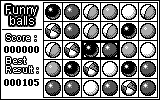
Figure 1. Funny Balls Playing Screen
It consists of the playing and informational areas. The info area displays your current score and the best result achieved in the game.
Use <Arrows> to move the cursor over the playing field.
Press <Select> to turn the cursor.
Press <Enter> to interchange the balls inside the cursor.
Press <Menu> or <Fn><Enter> to open the context menu.
Press <F1> to open the task menu.
In the context menu, there are three options: Resume Game, New Game and Exit Game.
Use <Arrows> to move through them and press <Select> or <Enter> to select.
Press <Esc> to close the menu.
The game ends when you cannot move adjacent balls so that three balls of one type are lined up.
After the game ends, you are shown the final window, informing you about the game results.
Choose "Restart" to start playing a new game; choose "Exit" to go to the Games Desktop. Press <Esc> to return to the previous window.
Press <Esc> and choose "Yes" to leave the game before it ends. You can also open the task menu and select "Exit" to close the game.