|

Even when you are not face-to-face, you still can communicate using your Cybiko computer. Use the CyTalk application to communicate by voice. You can also make recordings of what you hear - in ".wav" format.
Select CyTalk icon on the Main Desktop. Press <Enter>. You will see the CyTalk screen (Fig. 1.)
Note: As CyTalk is started, communication will be turned off on your Cybiko Xtreme for better performance. While CyTalk is running, you can't turn the communication on. Even if you are in another application (such as Chat) while CyTalk is running, the communication will be off. Communication will be turned back on when you exit CyTalk.
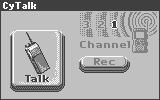
Figure 1. CyTalk screen.
The "Talk" button is for broadcasting. The "Rec" button is for recording. The upper right area displays current channel. The name in the upper left area displays the name of the person currently talking.
There are 3 different channels available. You can switch between them using <1>, <2>, <3> keys.
Another way to do this is to switch to the upper right area using the <Tab> key or <Up/Down arrows>, then select a channel using <Left/Right arrows>.
As you switch to a certain channel, you will hear all the broadcasting on this channel.
Hold <Select>, and your speech will be broadcasted on the channel you selected. As you release <Select>, the broadcasting will stop. You can also do this by switching to the "Talk" button using the <Tab> key or <Up/Down arrows>, and hold <Enter>.
Press <Space> to start recording or switch to the "Rec" button using the <Tab> key, and press <Enter>.
You will be asked to choose a file for recording (Fig.2.)
If you choose the "Default" option, the resulting file will be named YYYY-MM-DD--HH-MM-SS.wav, where YYYY is the current year, MM is month, DD is day, HH-MM-SS is time, and the file will be placed to the Disk/WTRecord folder. If you choose the "Browse" option, you will proceed to the list of files (Fig.2.) Choose "<New File>..." to create a new file. If you choose an existing ".wav" file, this file will be overwritten.
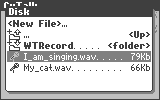
Figure 2. Selecting a file for recording.
As recording starts, the "Rec" button image will change to "Stop".
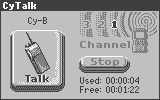
Figure 3. CyTalk screen while recording.
The "Used" line shows the amount of disk space already used for this recording. The "Free" line displays the amount of free disk space left.
If you run out of free disk space, the recording will stop automatically, and you will see "No free space" text on the screen.
Press <Space> to stop recording. Or press <Enter> on the "Stop" button.
Press <Menu> or <Fn><Enter> to open the context menu. Choose the "Invite Partner" option. You will see the list of people nearby. Choose a person you want to talk with and press <Enter>. This person will see a message: "Would you like to speak with <your-name>? If he/she accepts, CyTalk is launched on his or her Cybiko Xtreme with the active channel the same as yours.
Press <Esc> to exit.