|

Choose your racetrack and compete in this racing game! Does it annoy you to have to drive through all the easy courses just to get to the good ones? Don't worry, because here you can choose "Time Attack" and you'll be able to race any course you'd like. Want to participate in the big race, competing on several tracks? :choose the "Tournament". The races in this game will meet everybody's taste!
This is a single player game. You are a racer and your goal is to achieve the fastest time in all the races! There are 4 different races in the game that you may choose.
Single race
In "Single race" you'll compete with five others. Upon starting the race, you may choose the track you want to race on from the "Select Track" screen.
Time Attack
"Time Attack" is a kind of race in which you have a limited time to complete the lap of the selected track. You race on the track alone. Upon starting the race, you pass one training lap and after this, the "time attack" race begins. If you fail to complete the lap in allotted time, the race ends. If you complete the lap in the limited amount of time, you'll go one more lap and the time to complete the lap lessens, and so on. The race continues until you fail to pass the lap in time. Your record time in "Time Attack" race will be the fastest lap time that you achieved.
Tournament
The tournament consists of Tournament races 1 and 2. Each of the races has 5 different tracks. You can't choose the tracks here. To pass each track in either Tournament is more difficult then one before it.
First you'll race in Tournament 1. Here, you'll compete with 5 other racers. The race is organized by the exclusion method: at the end of the race on each track, the last place finisher must leave the tournament. So, at the end of the 5th race, only 1 player will remain. This player is the winner.
If you are the winner, you may take part in Tournament 2: race on 5 new tracks with the same conditions. If you win Tournament 2, you'll get 2 bonus tracks and may choose whether to race them in "Single race" or "Time Attack" mode.
Remember: as soon as you finish last on the track in any race in Tournament mode, you will be disqualified.
Upon starting each race, be ready when you see "Ready:" There will then be a countdown from 3 to 1, and as "Go!" flashes on the screen, you may control your car.
At the end of each race, the players see the results.
Open the Games Desktop, and choose the CyRace 2 icon. The CyRace 2 intro screen will appear. If you want to close the intro screen before it ends, press any key and the intro screen will disappear.
After the intro screen runs, you'll see the "Select player" screen.
Use <Up/Down arrows> to choose an option.
Press <Enter> to run it.
Select "New Player:" to enter the new player.
To choose the existing player select this player's name.
Press <Del> to remove the player.
Press <F1> to open the task menu.
Press <Esc> to exit the game.
As you define the player that you will race with, the Main menu will appear.
Use <Up/Down arrows> to choose an option.
Press <Enter> to run it.
Select "Race" to go to the Race menu.
Select "Options" to change the player or reconfigure the key settings.
Press <F1> to open the task menu.
Select " Exit" or press <Esc> to exit the game.
The options menu allows you to reconfigure the control buttons and to change the player or players data.
Use <Up/Down arrows> to choose an option.
Press <Enter> to run it.
Select "Player: <Name>" to change the player's name.
Select "Change Player" to choose another player from the "Select player" screen.
Select "Race Distance" and use <Left/Right arrows> to determine the race distance by percentage. Use this option if you wish to shorten the race on the predefined tracks.
If "Race Distance" is determined as 50% and the selected track has 8 laps, you will only need to complete 4 of them.
Note: the track distance can't be less than 3 lap!
Select "View Distance" and use <Left/Right arrows> to change the visual depth. It can take the following values: Close, Near, Normal, Far, Full.
Select "Controls" to reconfigure the control buttons.
Press <F1> to open the task menu.
Press <Esc> to exit to the Main menu.
If you choose "Player: <Name>" the player's name dialog will appear. Use the characters and numeric keys to enter the player's name and press <Enter> to confirm the action or press <Esc> to cancel it.
Use <Up/Down arrows> to choose the action for which you want to change the button.
Press <Enter>, then press the new button that you want for the action, or press <Esc> to restore the previous settings for the action.
Press <F1> to open the task menu.
Press <Esc> to close the "Reconfigure Keyboard" screen.
Note: Check whether for all actions are made settings!
Then the Race menu appears.
Use <Up/Down arrows> to choose an option.
Press <Enter> to run it.
Select "Single Race" to start the single race.
Select "Tournament" to participate in tournaments.
Select "Time Attack" to start "Time Attack" race.
Choose "Select Track" to choose the track for single race or for "Time Attack".
Press <F1> to open the task menu.
Select " Exit" or press <Esc> to exit the game.
Note: Before starting the "Single Race" or "Time Attack", you have to select the track that you will race on. So, choose "Select Track" at first.
Use <Left/Right arrows> to look through the tracks (see Fig.1)
Some tracks are not accessible for you in the "Time Attack" and single races. They are marked as "Disabled".
Press <F1> to open the task menu.
Press <Enter> to select the track and go to the Race menu.
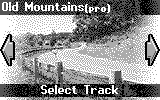
Figure 1. Select Track screen
You'll see the Single Race menu.
Note: You should select the track before running "Single Race".
Use <Up/Down arrows> to choose an option.
Press <Enter> to run it.
Select "Start" to start the race.
Select "Best Scores" to view the Top 10 list.
Press <F1> to open the task menu.
Press <Esc> to go to the Race menu.
You'll see the Time Attack menu.
Note: You should select the track before running "Time Attack".
Use <Up/Down arrows> to choose an option.
Press <Enter> to run it.
Select "Start" to start the race.
Select "Best Scores" to view the Top 10 list.
Press <F1> to open the task menu.
Press <Esc> to go to the Race menu.
You'll see the Tournament menu. The item "Tournament 2" will be accessible to you only if you pass Tournament 1.
Use <Up/Down arrows> to choose an option.
Press <Enter> to run it.
Select "Tournament 1" to start it.
If you pass "Tournament 1", select "Tournament 2" to start it.
Press <F1> to open the task menu.
Press <Esc> to go to the Race menu.
Upon starting any race, wait for a little while the race is loaded (while loading, the indicator line at the bottom of the screen shows you the quantity of loaded information).
Then you'll see "Ready:", followed by a countdown from 3 to 1, and as "Go!" flashes on the screen, you may control your car.
In Single Race and any "Tournament" the playing field shows you (see Fig.2):
In "Time Attack" the playing field shows you: your speed, the time that you have to complete the lap, the current lap time.
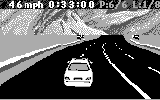
Figure 2. CyRace 2 screen
Press <Tab> to switch on/off the map.
Press <Esc> to quit the race.
Next settings for actions are by default. You may change them.
Use <Left/Right arrows> to move your car left or right.
Press <Enter> to accelerate.
Press <Select> to decelerate.
Press <F1> to open the task menu.
Spinouts are very probable during the race. Situations in which the car may lose control: it moves in incorrect direction, or it may revolve on it axis during strong spinouts. To get out of a spinout, accelerate the car; if the spinout is strong, then accelerate the car and turn it toward the opposite direction.
When you complete the lap in any race you'll see the information about your max and average lap speed, you current lap time and your best lap time. If you complete the lap with the best speed and for the best time you'll see the message about this.
When any race ends, if your result is in the Top 10, you'll see a message about this. Then you'll see two tabs showing the racers in the positions they achieved in the race, with the best lap speed and average speed for each player in the first tab and with the best lap time for each player in the second tab.
Note: Each race has its own Top 10. So if you get in the Top 10, your name will appear in the Top 10 for this race.
If you are in the game, press <Esc> to quit the race.
If you are in any menu, press <Esc> until you get to the Main menu. Select "Exit" in the Main menu or press <Esc> to quit the game.